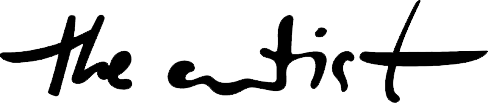Do you need to sign out of Netflix on your TV or streaming device? Signing out of Netflix depends greatly on your TV setup, but it’s simple if you look in the right places! You can sign out of Netflix at any time and then sign back in using any account. Most television owners can watch Netflix on their sets, whether through a streaming device, console, or designed apps.
And while each of these devices may look different, they all use the same Netflix app. This article will show you where to find the logout feature in the Netflix app on various TV models and explains how to use it to sign out and then sign back in with a new account.
How To Sign Out Of Netflix On Almost Any Smart TV
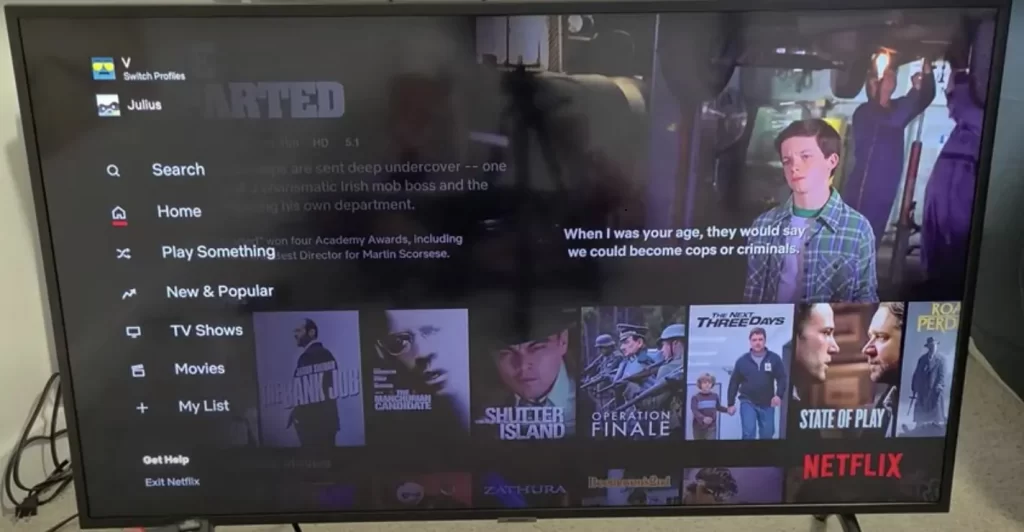
First, to access the Netflix home screen, open the Netflix app on your Smart TV and click the Back button on your TV’s remote; when the Netflix homepage loads, press the Left button on your tv remote to access the navigation bar.
Select Get Help from the menu in the left corner. You can choose the Sign Out option from the menu by highlighting it. If you don’t see it, go to the Netflix website for your TV model for advice.
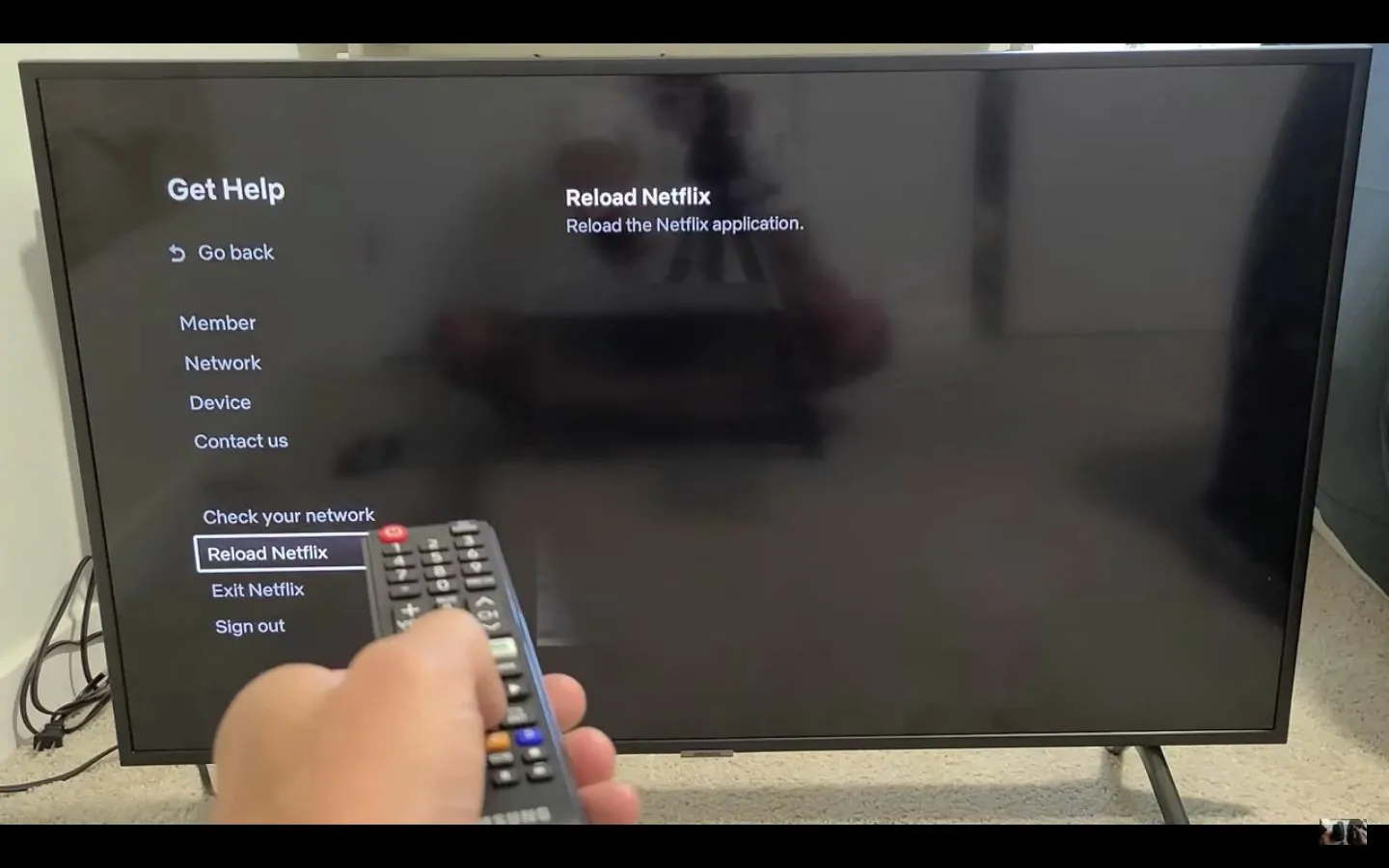
Now, you may have immediately noticed the menu options to Reload Netflix and Exit Netflix. It should be noted that neither of these steps will sign you out of your Netflix account. Instead, it will reload and close the Netflix app.
How to Sign Out Of Netflix On TV Setup Boxes
1. Launch the Netflix app on your television set-top box. It’s simple to sign out of Netflix if you’re using a tv box from a cable or satellite TV provider like Xfinity or Dish Network. If your TV provider supplied you with a TiVo streaming box for your television, use this method instead.
2. On your Tv remote, hold down the Back or Last button. Based on which Tv remote you’re using, the button you see may differ. Go to Settings or click the gear toggle. This feature is found on the right of the menu.
3. Choose to Sign out. You’ll be prompted to log out of your Netflix account. To affirm, click Yes. You can now sign out and sign back in using any Netflix account at any time.
How to Sign Out Of Netflix On Amazon Fire Stick
1. On the Fire TV Home screen, go to Settings. Depending on your edition, there will be a Settings option at the top of your screen or a gear icon in the upper-right corner. To log out of Netflix on your Amazon Fire system, go to your settings and clear the app’s data.
2. Choose Applications from the menu. Another menu will be added. Choose Manage All Installed Apps. All of the apps that have been set up on your Fire TV will be displayed, and Choose Manage All Installed Apps. All of the apps that have been added to your Fire TV will be displayed. Then Clear Data. A confirmation text will be displayed.
How to Sign Out Of Netflix On Google TV or Android TV
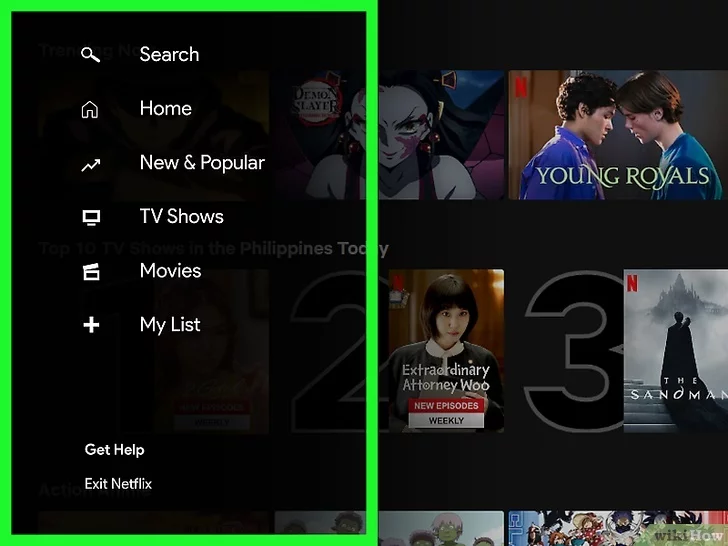
1. Launch the Netflix application on your Android or Google TV device. Use this method to log out of Netflix if you have a Google TV (as well as Chromecast with Google TV built-in and Nvidia Shield) or an Android TV (such as Hisense or Skyworth models). When you launch Netflix, you will be brought to the Netflix Home screen.
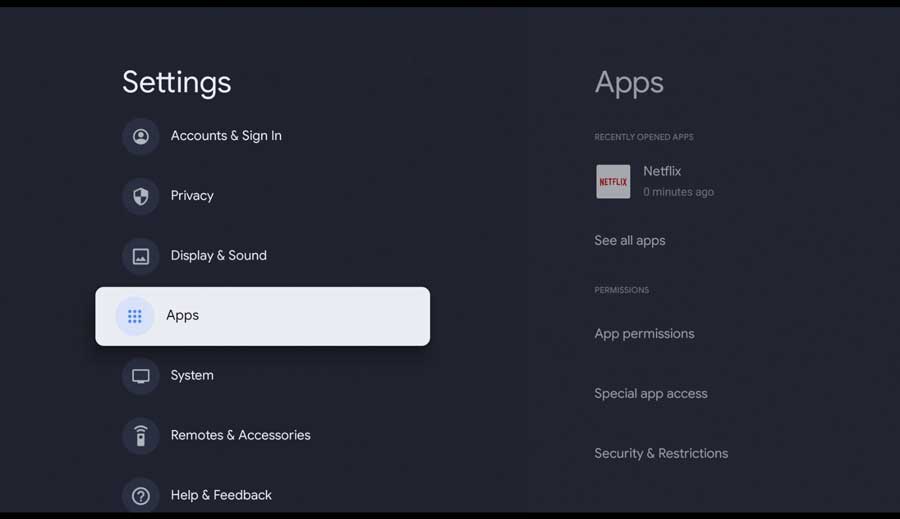
2. On the Home screen, swipe left. This brings up some additional options, one of which is “Get Help.” choose to Get Help. This increases the number of menu options available.
3. If you don’t see Get Help, use the up arrow on the remote to navigate to Settings or the gear icon. If none of these options appear, Here’s a major hack, enter the following pattern into your remote using the arrow keys: Up, Up, Down, Down, Left, Right, Left, Right, Up, Up, Up, Up, Up, Up, Up, Up, Up, Up, Up, Up, Up.
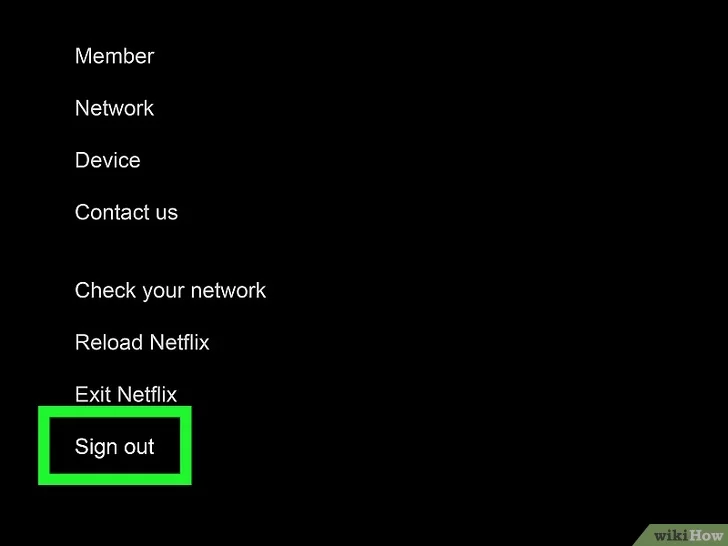
4. Choose Sign out. A confirmation message will be displayed. And If you used your arrow keys to input the long key sequence in the previous step, this feature may be called Start Over, Deactivate, or Reset instead. To confirm, click Yes. This will log you out of Netflix. You can sign in using any account you want at any time.